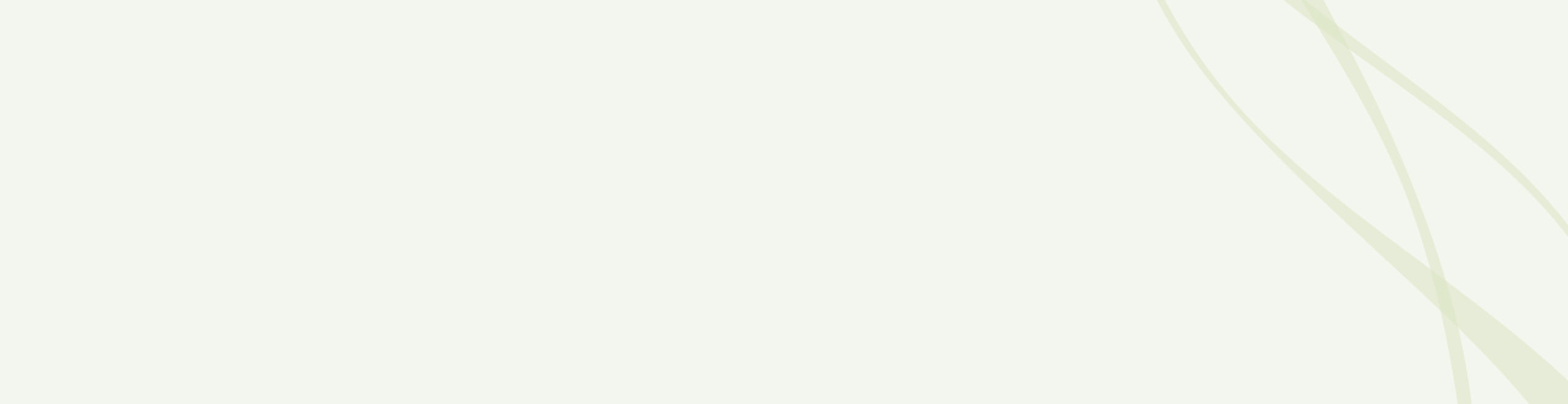
Accessibility
Last Updated January 20, 2025
SurvivorRx is committed to making our products and services accessible to everyone, including people with disabilities. We aim to maintain an AA accessibility rating, as defined in the World Wide Web Consortium's Web Content Accessibility Guidelines (WCAG) 2.0.
Help Us Improve
We're always looking for ways to make our site better. If you are having difficulty accessing any of our digital experiences, or if you notice something that may create a barrier to people with disabilities, please let us know. We take your feedback seriously. Please reach out to our team at hello@survivorrx.com with the subject line “Site Accessibility” and include the specific URL that you would like to flag. We will make sure to escalate it appropriately and take all reasonable efforts to address your concern.
How to Find and Use Screen Readers
Screen readers are text-to-speech software that allow people to read and interact with content in different ways. Many people who cannot perceive what is on the screen will use them to allow audible access to web content. SurvivorRx designs and codes for accessibility. We strive to ensure that our content is accessible to screen readers.
-
There are free options available including NVDA for Windows and VoiceOver for Mac. What we recommend is JAWS for Windows. You can use this with your favorite web browser.
-
Screen readers accept input in a variety of ways, but one of the most common forms is through your keyboard. By pressing the down arrow in JAWS, for example, you are able to navigate through items on the page. JAWS will also accept Braille input.
How to Use Accessibility Tools on Mobile
There are a lot of great features right on your smartphone. iOS and Android alike provide many tools to help you access what you love. Let’s have a look at a few of those tools.
-
VoiceOver for iOS and TalkBack for Android are the screen readers that come built-in. To turn on VoiceOver, go to "Settings", then "General", to "Accessibility", and then turn "VoiceOver" on. You can set the “Accessibility Shortcut” to “VoiceOver” from the "Accessibility" page in order to triple-click the "Home" button to toggle VoiceOver on and off. TalkBack has a similar feature.
-
"Zoom", "Magnifier", "Invert Colors", "Color Filters", and "Reduce White Point" are other features and tools on iOS that you can use. These are also available through the “Accessibility Shortcut”.
How to Zoom Into Your Screen
Some people like to zoom into the screen or web browser in order to see things better. Here are a few ways of doing it depending on your setup:
-
On Windows, press the Windows key and plus sign (+) at the same time to zoom in. You can also use the "Magnifier" application under "Accessories".
-
On Mac, go to "System Preferences", open "Universal Access" and select the "Seeing" tab. Check the box under "Zoom" to "On".
-
On your Apple device, tap "Settings", then "General", then "Accessibility". Tap the "Zoom" button and toggle it "On".
- Another trick is to use "Ctrl" ("Cmd" on Mac) plus the plus (+) or minus (-) keys when you're in a web browser.
How to Change the Colors or Fonts on the Page
Some people like to change colors or fonts to see words more clearly. Most major web browsers have options to do this:
-
In Internet Explorer, go to "Tools", then "Internet Options", then to "General". From here, select "Colors, Fonts, or Accessibility".
-
In Mozilla Firefox, choose "Options", then "Content", then finally "Fonts & Colors".
-
In Safari, select "Preferences", "Appearance" tab, and then hit the "Select…" button next to the font fields.
-
In Chrome, go to "Preferences", activate the "Show advanced settings" link, go to the "Web content" heading, and change the "Font size", "Customize fonts" in other ways, or set default "Page zoom".
We recommend a mixture of settings like enlarging font size and zooming into the browser for a better experience.
Copyright 2025 SurvivorRx LLC. All rights reserved.
